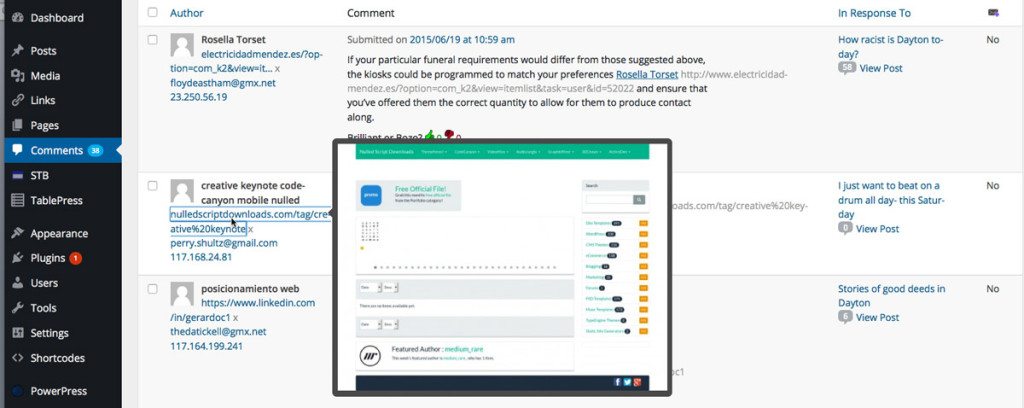WordPress is an open source content management system. To explain that to a novice, who may be considering WIX, Squarespace or Weebly to build a website, that means the code that is used to build your site is free and open to the public. The other three commercial sites used proprietary code to build the sites and manage the content. This means they lock you into their platform. Want to move your site- too bad.
Now, for your first site, you’re just trying to get something online quick. They all say “free” however each has conditions. Face it, there is no free lunch. Suppose you hit the big time and draw a ton of traffic- with WIX or Squarespace, you’ll be paying and paying as the resources are limited. With WordPress- moving your site to more robust hosting is not an issue- and you literally have unlimited options on where to host it.
The main draw of the commercial website builders is their promise of “drag and drop” site building. WordPress hasn’t got a true drag and drop or WYSIWYG editor out of the box- but some of the premium theme developers include tools that come real close. There are several “builder” plugins that will add this kind of functionality to WordPress themes as well. Most of them are premium plugins, but not outrageously expensive (under $100).
When it comes to extensibility- there are literally tens of thousands of plugins available for WordPress. Everything from managing team sports, to restaurant menus, to real estate listings, to ecommerce. Throw in the fact that over 20% of the Internet is now on WordPress, and you have to start wondering why you would look at anything else.
Granted, the closed ecosystem of the proprietary site builders guarantees to eliminate the headache of plugin conflicts or theme issues- but, if you are careful about selecting widely used plugins, pick a proven premium theme- you’ll end up ahead with WordPress. Also consider that WordPress is the preferred platform of most SEO companies due to it’s graceful framework for grouping your content via categories, tags, posts and pages. The proprietary site building companies may offer support, but their plumbing isn’t anywhere near as proven as WordPress when it comes to getting to the top of Google.
We’ve been using WordPress since 2004- and teaching it since 2005, which of course means we’re biased, but, considering the sheer numbers of people using and customizing the platform on a daily basis- it’s only bound to get better faster than any proprietary system. WIX, Weebly and SquareSpace don’t have a tens of thousands of developers working on improving their platform every day, WordPress does. There are also answers to any WordPress question just a quick google search away.
Your WordPress installation is made up of several parts:
- The WordPress software
- A MySQL database
- A Theme
- Plugins
Each does different things. And when it comes to updating, and auto-updating, you want to make sure you don’t break things.
First tip- always backup your site before doing any updates, theme changes or plugin installs. We’ve fallen in love with the UpdraftPlus backup plugin. We consider it an essential plugin for every installation- and you don’t need to buy the premium version, the free one works fine.
So, now that you have your installation backed up, it’s time to make a child theme. What is a child theme? It’s a copy of a few key files from your theme that hold your customizations. This way, when you update a theme, you won’t lose any of your custom files.
Now, that’s not to say updating a theme will lose customizations- many themes come with theme options for customizations and these files won’t be touched in an update, however, best practices still say create a child theme. If you’ve mastered FTP and a file management tool, you could do this manually- but there are plugins that will do this for you faster and easier.
The one we’ve come to like is Child Theme Creator by Orbisius although it’s not always perfect. Some of the “premium themes” have additional files that are required- and even come with their own installable child themes. Carefully look at your themes installation notes to see if yours falls into one of these categories.
Once you’ve created your child theme- you activate it, and go about your merry way modifying your theme in any way you like.
The safety and security of being able to upgrade your parent theme, without losing customizations is now yours.
“I keep getting emails from my new site, why?” is a frequent question from new site owners. The emails usually format [Your Site Name] Comment: “Post title”
This usually means either you’re popular, or spammers have found you. Depending on your settings, you could get these emails right away, daily, weekly, or not at all. To us here at Websitetology, these are an indication that your site is working, if they are real comments- and it’s your job to respond as soon as possible. Some people believe they should approve all comments before posting- which is a mistake in our book. Heated conversations, great support insight, good news, all could be sitting in the queue piling up, while you were asleep- or even in a movie. Our choice is to let them fly- moderate as soon as possible.
The emails could just be notifying you of comments posted- but some will ask you to moderate, and this is what this post is about.
Who ends up in moderation is all covered in the Settings > Discussion part of your dashboard. I don’t make people register, only requiring name and email address to be able to comment, so as not to make it too difficult to contribute. There are lots of other options, but covering all of them would make this a very long post.
They contain the following info:
New comment on your post: “Post title”
Author: with the name that that the commentator typed in. (IP. address)
E-mail: the email that the author typed in
URL: A site address that will show up as a link- if they have a site of their own.
Whois: a link to whois.arin.net which may tell you where the person was accessing your site.
Then the comment.
Underneath will be “You can see all comments on this post here:” with a link to your post and all the comments
Permalink: link- a link to the exact comment (which has a unique URL if you click on the time/date stamp of each comment if you are accessing it from the site’s front end)
Trash it: a link to take you to comment moderation to delete a comment.
Spam it: a link to take you to comment moderation to mark it as spam.
How to tell SPAM from real comments?
There are several things I look at right away:
- Does the name seem legit. For some reason spammers often use names that sound odd- or unique. This is the first clue.
- Is the IP from one you recognize- or is it a US based url? A lot of spam is from other countries or odd ISP’s You can always click on the Whois link to learn more
- Does the email address seem legit? If it’s some odd combination of letters and numbers, or something you wouldn’t tell someone for an email address it’s not. I make it mandatory to enter an email address in comments, but that doesn’t stop people from typing in [email protected] etc.
- If the URL is to an unrelated commercial site- for viagra, cigars etc. you can almost guarantee it’s spam unless your site is about E/D or smoking. Click to see where the link takes you and you’ll know what their intention is, or hover over the url- in the comment moderation page, and you can preview the site without risking a visit (see illustration below). Note, most people won’t put a link to a specific page or post- but just the URL ie. www.websitetolgy.com not www.websitetology.com/make-your-site-into-a-money-machine.
- Content is the key- if they are just saying how much they like your site- delete or spam. Comments are to add to the discussion or create additional value. Trust me, no one comments on your post and says “I’m so glad I found this site. I’m going to bookmark it and visit often” on a post from a few months ago. That’s a random spammer. Also, if the grammar is bad, or the comment has nothing to do with the post- spam it.
- For some odd reason, the WordPress comment moderation page shows all the spam full length instead of truncating it with a read more tag. When scrolling past some monster spam comments with hundreds of links, I wonder what the core team is doing. I don’t need to see the whole spam comment to recognize it- we hope to release a plugin to fix this.
There are all kinds of comment moderation tools as your site becomes more popular. Logging in with other social media ID’s can help considerably, but try to always have a way that people can login without having to use Twitter or Facebook. Social Login Plugin can help. There are also tools like Intense Debate and Disqus that can help thread and moderate comments via the community. Note, Intense Debate which was bough by Automattic (the people who make WordPress) has ceased development, and here is an interesting discussion about why not to use Disqus by a former user.
You’ll also get trackbacks- which can be SPAM. Trackbacks are notifications that post like comments on your site, but are just links to other sites that have linked to your post. Some people don’t allow comments, only trackbacks, so that they don’t have to be bothered with dealing with their community. Seth Godin who has millions of readers runs his site like this. It’s a very one-directional, arrogant way to run a site in the days of the social web, but, it’s up to you how you want to deal with your community. Trackback spam can be a big pain in the butt, but usually it means you are doing something right- or they wouldn’t value a link from your site so much.
A good way to determine if a trackback is spam- without going to the site, is using the preview in the comments moderation page. Hover over the link- and a preview will show you what your readers would see if they clicked on their URL.
Here’s a screenshot:
But the best part of moderating comments is…
Responding to comments on the site. Have the conversation with the person who took the time to read and comment on your site.
Everyone who comments is starting a conversation with you, engage and enchant and you’ll be well on your way to becoming a trusted expert in your field.
Helpful links on the WordPress interface for comment moderation:
Found this article explaining the WordPress moderation interface: Learning to Love Comment Moderation by Heather R. on the WordPress.com site. It explains the interface, although the action menu only appears on mouse over in current versions- an odd UI that isn’t entirely intuitive.
A Guide to WordPress Discussion Settings by Craig Grella on WPMU site fully explains the discussion settings in the Dashboard>Settings>Discussion
and there is a whole section on the WordPress Codex: Comments in WordPress
And here is a video from WordPress to show you the quick view of recent comments on the Dashboard and how to moderate from there: